Before Restoring Your Computer to Factory Settings, Do These Things
It can be worrisome if you use your computer daily, but it starts to seem slow or have other problems. You might have heard that restoring your computer to its original settings from the factory is one way to get your computer running the right way again. However, if you plan to do this, it's a good idea to accomplish these three things first so that you're sure you aren't losing anything you need and are able to operate the computer right away.
Back Up Files
One of the things you might already expect is that it's smart to save personal documents and photos on a removable disc or USB stick. This can be a time-consuming task, so save a group of files every few hours or each night so that you're not overwhelmed by the process. It's also important to label or record what you're saving and where you're saving it. You might think you'll remember, but as time passes it can be easy to lose track.
Remember to Keep Information for Programs
Before you start restoring the computer, it is vital that you track down the CDs for the software that you might have installed in the time since you've owned the device. If you can't find the CDs, contact the software companies to figure out if you'll be able to download the program again later through their site or get a new CD. Write down a list of key codes and serial numbers that you might be asked for when you reinstall them. Restoring the computer will delete all those programs, since they weren't part of the suite of software that might have been installed at the factory.
Make a Hard Drive–Image Backup
In the event that something goes awry during the restoration process—such as hanging or a failure to complete—you might be able to fix things by using an image of the hard drive the way it is now. There are a couple of ways to accomplish this. You can get an external, separate hard drive and back up the entire current hard drive to the new one, for instance. You can also use one of many image backup programs on the Internet to create a .iso file that you can save on a USB stick. You might even be able to use your computer manufacturer recovery disc to find an option for drive backup.
This can also be an additional layer of protection if you forgot to save an individual program or file; you may still be able to retrieve it because of the drive backup.
Go through this article and use the information here before you restore your computer. To feel more confident that a computer restore will be successful, check with computer technicians in your neighborhood.